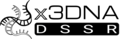I needed to re-extract x3dna-v2.3.zip because at first I just hit the extract button on the zip file then it creates D:\Documents\NYU\Projects\Gunsalus\Code\3DNA\x3dna-v2.3\x3dna-v2.3 and then I copied and pasted the x3dna-v2.3 folder into D:\Documents\NYU\Projects\Gunsalus\Code\3DNA\ to get rid of the duplicate x3dna-v2.3. That extraction and copy-paste created empty directories somehow.
What worked was not extracting at all and just entering the zip file and cut and pasting the x3dna-v2.3 folder from the zip file into D:\Documents\NYU\Projects\Gunsalus\Code\3DNA\. After that find_pair -h works (see below), however there was a strange message I got while cut and pasting

I let the files overwrite.
Microsoft Windows [Version 10.0.15063]
linux@DESKTOP-JS6SA18 C:\Users\linux
> find_pair -h
===========================================================================
NAME
find_pair - locate base-pairs and helical regions
SYNOPSIS
find_pair [OPTION] PDBFILE OUTFILE
DESCRIPTION
locate base-pairs and helical regions given a PDB data file. Its
output can be directly fed into analyze, cehs and Lavery's Curves
program.
-s, -1 treat the whole structure as a continuous single helix.
Useful for getting all backbone torsion angles
-c get Curves input for a duplex
-c+ get input for Curves+ (duplex, ATOM records only)
-d generate a separate output file for each helical region
-p find all base-pairs and higher-order base associations
-a read in only the ATOM records, ignoring HETATM records
-z more detailed base-pairing information in the output
-h this help message (any non-recognized options will do)
INPUT
PDB data file
One-letter options can be in either case, any order and combined
EXAMPLES
find_pair sample.pdb sample.inp
find_pair -p sample.pdb allbp_list
find_pair -c+ sample.pdb sample_c+.inp
[then run: Cur+ < sample_c+.inp]
OUTPUT
base-pair listing for input to analyze, cehs and Curves
bestpairs.pdb, hel_regions.pdb, col_chains.scr, col_helices.scr
allpairs.pdb, multiplets.pdb, mulbp.inp
SEE ALSO
analyze, cehs, anyhelix, ex_str, stack2img
AUTHOR
3DNA v2.3.1-2017jun24, created and maintained by Xiang-Jun Lu (PhD)
Please post questions/comments on the 3DNA Forum:
http://forum.x3dna.org/Please check '
http://x3dna.org/citations' on how to cite 3DNA --- THANKS!
===========================================================================
linux@DESKTOP-JS6SA18 C:\Users\linux
>