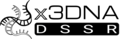1
General discussions (Q&As) / Re: How to install 3DNA on Windows?
« on: July 02, 2016, 04:58:31 am »
Dear Mayar12,
I am not sure if you have problem in this step,
echo 'export X3DNA=$HOME/x3dna-v2.3' > .profile
echo 'export PATH=$X3DNA/bin:$PATH' >> .profile
cat .profile
or you may not install MINGW.
I recorded my experience in For Novice, it might give to some hints.
http://forum.x3dna.org/howtos/for-novices/msg2110/#msg2110
You can just read the following part:
Installation with MinGW
1, install msys
• Following the link Getting Started, download the GUI installer 'mingw-get-inst'. Use defaults options, except at the "Select Components" section, be sure to pick "MSYS Basic System" so that both MinGW and MSYS are both installed at the same time.
• Then install the latest version with Ruby (v1.9.3) with "Ruby Installer". In the "Installation Destination and Optional Tasks" section, be sure to select "Add Ruby executables to your path", and "Associate .rb and .rbw files with this Ruby installation".(ref04)
Notice:
1, there is a detailed instruction here, the only difference is that I did not see “blur”, but I presumed that it was not a serious problem since I installed successfully at last.
http://www.mingw.org/
2, if you can only see MinGW installer icon (fig.MinGW01), you have not installed it, you should see MinGW shell icon (fig.MinGW02) after successful installation.
3, double click MinGW installer icon (fig.MinGW01), make sure you pick "MSYS Basic System", then, chose “Apply Changes” in the Installation in the upper left, you can get MinGW shell icon (fig.MinGW02)
2, install Ruby
http://rubyinstaller.org/downloads/
You can find it there, and since there is one installer for the case that you are not sure yourself, novices should be able to cope with that. Just follow the quoted instruction.
3, install 3DNA
1, double click msys icon to open a new shell, type ‘pwd’, which show your home directory (mine is /home/Administrator)
'/home/administrator' is your home directory. On Windows, it should be in C:\MinGW\msys\1.0\home or something like that. (ref05) not C:\Users\Administrator.
2, move (or copy) the downloaded file (tarball x3dan-v2.3-mingw-win.tar.gz) into your home directory (depression is not needed), that is C;\MinGW\msys\1.0\home. If you did it correctly, you would see something after typing “ls –l”(lower case L) in the shell.
3, run “tar zxvfp x3dna-v2.3-mingw-win.tar.gz”
4, run “cd x3dna_v2.3/bin (or other ~_v~)
5, run “./3dna_setup”
6, as for the instruction get see (fig.install01,the upper part),
1. Double-click the msys icon to get the shell
2. Within the opened terminal, type the following commands strictly:
Quote
echo 'export X3DNA=$HOME/x3dna-v2.3' > .profile
echo 'export PATH=$X3DNA/bin:$PATH' >> .profile
cat .profile
3. Close the shell
4. Double-click the msys icon to open another shell
5. In the opened terminal, type: fiber –h (or other command with –h)
Notices:
1, Pay attention to the space in the quoted command
2, you can try tar, tar --help, car --help in the opened shell, which will give you much more information (personally, I have not made them clear to me)
3, copy (or move) x3dna-dssr.exe, x3dna-snap.exe into C:\MinGW\msys\1.0\home\Administrator\x3dna-v2.3\bin though they can also be run with cmd(fig.dssr01)
By the way, you can get cmd by using windows+R or in the “start”, searching for it is OK.
I am not sure if you have problem in this step,
echo 'export X3DNA=$HOME/x3dna-v2.3' > .profile
echo 'export PATH=$X3DNA/bin:$PATH' >> .profile
cat .profile
or you may not install MINGW.
I recorded my experience in For Novice, it might give to some hints.
http://forum.x3dna.org/howtos/for-novices/msg2110/#msg2110
You can just read the following part:
Installation with MinGW
1, install msys
• Following the link Getting Started, download the GUI installer 'mingw-get-inst'. Use defaults options, except at the "Select Components" section, be sure to pick "MSYS Basic System" so that both MinGW and MSYS are both installed at the same time.
• Then install the latest version with Ruby (v1.9.3) with "Ruby Installer". In the "Installation Destination and Optional Tasks" section, be sure to select "Add Ruby executables to your path", and "Associate .rb and .rbw files with this Ruby installation".(ref04)
Notice:
1, there is a detailed instruction here, the only difference is that I did not see “blur”, but I presumed that it was not a serious problem since I installed successfully at last.
http://www.mingw.org/
2, if you can only see MinGW installer icon (fig.MinGW01), you have not installed it, you should see MinGW shell icon (fig.MinGW02) after successful installation.
3, double click MinGW installer icon (fig.MinGW01), make sure you pick "MSYS Basic System", then, chose “Apply Changes” in the Installation in the upper left, you can get MinGW shell icon (fig.MinGW02)
2, install Ruby
http://rubyinstaller.org/downloads/
You can find it there, and since there is one installer for the case that you are not sure yourself, novices should be able to cope with that. Just follow the quoted instruction.
3, install 3DNA
1, double click msys icon to open a new shell, type ‘pwd’, which show your home directory (mine is /home/Administrator)
'/home/administrator' is your home directory. On Windows, it should be in C:\MinGW\msys\1.0\home or something like that. (ref05) not C:\Users\Administrator.
2, move (or copy) the downloaded file (tarball x3dan-v2.3-mingw-win.tar.gz) into your home directory (depression is not needed), that is C;\MinGW\msys\1.0\home. If you did it correctly, you would see something after typing “ls –l”(lower case L) in the shell.
3, run “tar zxvfp x3dna-v2.3-mingw-win.tar.gz”
4, run “cd x3dna_v2.3/bin (or other ~_v~)
5, run “./3dna_setup”
6, as for the instruction get see (fig.install01,the upper part),
1. Double-click the msys icon to get the shell
2. Within the opened terminal, type the following commands strictly:
Quote
echo 'export X3DNA=$HOME/x3dna-v2.3' > .profile
echo 'export PATH=$X3DNA/bin:$PATH' >> .profile
cat .profile
3. Close the shell
4. Double-click the msys icon to open another shell
5. In the opened terminal, type: fiber –h (or other command with –h)
Notices:
1, Pay attention to the space in the quoted command
2, you can try tar, tar --help, car --help in the opened shell, which will give you much more information (personally, I have not made them clear to me)
3, copy (or move) x3dna-dssr.exe, x3dna-snap.exe into C:\MinGW\msys\1.0\home\Administrator\x3dna-v2.3\bin though they can also be run with cmd(fig.dssr01)
By the way, you can get cmd by using windows+R or in the “start”, searching for it is OK.